Visual LightBox
-
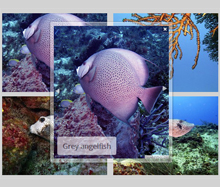 html image gallery with thumbnails
Monochrome Theme
with Round Window thumbnails
html image gallery with thumbnails
Monochrome Theme
with Round Window thumbnails
-
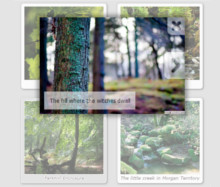 lightbox video gallery
Route Theme
with Simple HTML Frame thumbnails
lightbox video gallery
Route Theme
with Simple HTML Frame thumbnails
-
 popup lightbox on page load
Modern Theme
with Round Frame thumbnails
popup lightbox on page load
Modern Theme
with Round Frame thumbnails
How to install the jquery sliding gallery into existing .html page?
Q: Hello,
I am interested in using your software. It's really suitable for me.
But how to paste the Visual LightBox into my website?
A: Please, see how you should install VisualLightBox gallery on your own page:
1) Create your gallery in VisualLightBox and publish it on a local drive in any test folder.
2) Open index.html file from the saved folder in any text editor
(you'll find index_files saved folder also).
3) Copy code for the HEAD section and paste it inside the HEAD section of you own webpage, for example:
<head>
...
<!-- Start VisualLightBox.com HEAD section -->
<link rel="stylesheet" href="index_files/vlb_files1/vlightbox1.css" type="text/css" />
<link rel="stylesheet" href="index_files/vlb_files1/visuallightbox.css" type="text/css" media="screen" />
<script src="index_files/vlb_engine/jquery.min.js" type="text/javascript"></script>
<script src="index_files/vlb_engine/visuallightbox.js" type="text/javascript"></script>
<!-- End VisualLightBox.com HEAD section -->
...
</head>
4) Copy code for the BODY section and paste it inside the Body section of you own web page in the
place where you want to have a gallery, for example:
<body>
...
<!-- Start VisualLightBox.com BODY section id=1 -->
<div id="vlightbox1">
<a class="vlightbox1" href="index_files/vlb_images1/1.jpg" title="1"><img src="index_files/vlb_thumbnails1/1.jpg" alt="1"/></a>
<a class="vlightbox1" href="index_files/vlb_images1/2.jpg" title="2"><img src="index_files/vlb_thumbnails1/2.jpg" alt="2"/></a>
<a class="vlightbox1" href="index_files/vlb_images1/3.jpg" title="3"><img src="index_files/vlb_thumbnails1/3.jpg" alt="3"/></a>
<a class="vlightbox1" href="index_files/vlb_images1/4.jpg" title="4"><img src="index_files/vlb_thumbnails1/4.jpg" alt="4"/></a>
<a class="vlb" href="http://visuallightbox.com">jquery lightbox example code by VisualLightBox.com v5.6</a>
</div>
<script src="index_files/vlb_engine/vlbdata1.js" type="text/javascript"></script>
<!-- End VisualLightBox.com BODY section -->
</body>
5) Notice that you should copy 'index_files' folder with images, thumbnails, .css and .js files
into the same folder with your own webpage.





























 Image Lightbox
Image Lightbox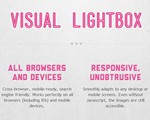 Lightbox features
Lightbox features Lightbox themes
Lightbox themes Lightbox wizard
Lightbox wizard

 More Demos
More Demos