Visual LightBox
-
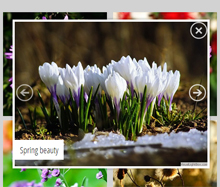 simple jquery div slideshow
Monochrome Theme
with Round Window thumbnails
simple jquery div slideshow
Monochrome Theme
with Round Window thumbnails
-
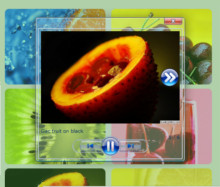 jquery image slideshow example
Route Theme
with Simple HTML Frame thumbnails
jquery image slideshow example
Route Theme
with Simple HTML Frame thumbnails
-
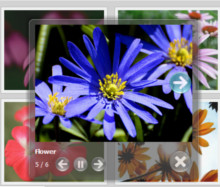 jquery image gallery from folder
Modern Theme
with Round Frame thumbnails
jquery image gallery from folder
Modern Theme
with Round Frame thumbnails
Insert online family photo album into Joomla page
Q: Hello,
I am having issues uploading my gallery to my joomla 3 webpage. Any help is greatly appreciated.
Thanks
A: You can insert Visuallightbox in two ways: using generated module or manual inserting:
1) Go to Gallery->Properties->Publish
Select Joomla module
2) manual inserting:
1) Create your gallery using VisualLightBox application
2) Publish it on a local drive in any test folder:
- open Gallery->Properties->Publish or click 'Publish' button on the main menu panel;
- select 'Publish to folder', click 'Browse' button and select any local folder
- click 'Publish' button
3) Open index.html file from the saved folder in any text editor (Notepad for example)
or you can:
- open index.html page in any browser
- right click on the page
- select view source of the page.
You'll find 'engine' and 'data' folders in this saved folder also.
4) Copy code for the HEAD section and paste it inside the HEAD/BODY section of you own webpage
(in the same way as you add any other html code on the page), for example:
<head>
...
<!-- Start VisualLightBox.com HEAD section -->
<link rel="stylesheet" href="engine/css/vlightbox1.css" type="text/css" />
<link rel="stylesheet" href="engine/css/visuallightbox.css" type="text/css" media="screen" />
<script src="engine/js/jquery.min.js" type="text/javascript"></script>
<script src="engine/js/visuallightbox.js" type="text/javascript"></script>
<script src="engine/js/vlbdata.js" type="text/javascript"></script>
<!-- End VisualLightBox.com HEAD section -->
...
</head>
5) Copy code for the BODY section and paste it inside the Body section of you own web page in the place where you want to have a gallery, for example:
<body>
...
<div align="center">
<!-- Start VisualLightBox.com BODY section id=1 -->
<div id="vlightbox1">
...
</div>
<!-- End VisualLightBox.com BODY section -->
</div>
...
</body>
6)You should upload "index_files" folder with into the same folder with your own webpage.





























 Image Lightbox
Image Lightbox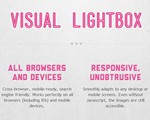 Lightbox features
Lightbox features Lightbox themes
Lightbox themes Lightbox wizard
Lightbox wizard

 More Demos
More Demos