Visual LightBox
-
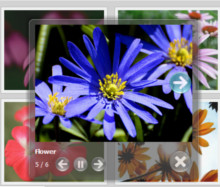 popup lightbox
Monochrome Theme
with Round Window thumbnails
popup lightbox
Monochrome Theme
with Round Window thumbnails
-
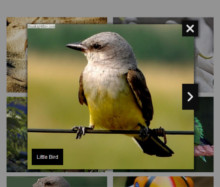 html lightbox gallery generator
Route Theme
with Simple HTML Frame thumbnails
html lightbox gallery generator
Route Theme
with Simple HTML Frame thumbnails
-
 image gallery fade jquery
Modern Theme
with Round Frame thumbnails
image gallery fade jquery
Modern Theme
with Round Frame thumbnails
How to get the lightbox gallery html HTML code to put into my website?
Q: Can you explain to me how to get the HTML code to put into my website?
I saved the file, but cannot find the HTML code to put into my website.
A: Please see how should you install VisualLightBox on your own page manually:
1) Create your gallery using VisualLightBox application
2) Publish it on a local drive in any test folder:
- open Gallery->Properties->Publish or click 'Publish' button on the main menu panel;
- select 'Publish to folder', click 'Browse' button and select any local folder
- click 'Publish' button
3) Open index.html file from the saved folder in any text editor (Notepad for example)
or you can:
- open index.html page in any browser
- right click on the page
- select view source of the page.
You'll find 'engine' and 'data' folders in this saved folder also.
4) Copy code for the HEAD section and paste it inside the HEAD/BODY section of you own webpage
(in the same way as you add any other html code on the page), for example:
<head>
...
<!-- Start VisualLightBox.com HEAD section -->
<link rel="stylesheet" href="engine/css/vlightbox1.css" type="text/css" />
<link rel="stylesheet" href="engine/css/visuallightbox.css" type="text/css" media="screen" />
<script src="engine/js/jquery.min.js" type="text/javascript"></script>
<script src="engine/js/visuallightbox.js" type="text/javascript"></script>
<script src="engine/js/vlbdata.js" type="text/javascript"></script>
<!-- End VisualLightBox.com HEAD section -->
...
</head>
5) Copy code for the BODY section and paste it inside the Body section of you own web page in the
place where you want to have a gallery, for example:
<body>
...
<div align="center">
<!-- Start VisualLightBox.com BODY section id=1 -->
<div id="vlightbox1">
<a class="vlightbox1" href="data/images1/2.jpg" title="2"><img src="data/thumbnails1/2.jpg" alt="2"/></a>
<a class="vlightbox1" href="data/images1/3.jpg" title="3"><img src="data/thumbnails1/3.jpg" alt="3"/>
</a><a class="vlb" style="display:none" href="http://visuallightbox.com">Photo Gallery Creator by VisualLightBox.com v4.8.</a>
</div>
<!-- End VisualLightBox.com BODY section -->
</div>
...
</body>
6) You should upload 'data' folder with images and thumbnails and 'engine' folder with .css and .js files
into the same folder with your own webpage.
That's all.





























 Image Lightbox
Image Lightbox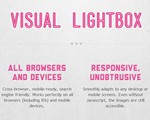 Lightbox features
Lightbox features Lightbox themes
Lightbox themes Lightbox wizard
Lightbox wizard

 More Demos
More Demos